Vintage Film MRQ Renders do not match viewport
Hello!
Your Vintage Film cameras look great! Unfortunately when I render via the Movie Render Queue, the output does not match the viewport. It is much brighter (though not completely white as others in this forum have posted about) and some effects seem to be excluded.
To be certain it wasn't an issue with my scene, I opened your Level_Demo_Vintage_Film, added a Level Sequence, added a Camera Cuts track, added the 8mm camera from the Outliner into the track, and then did a Quick Render using the default settings. I changed nothing else during this process.
Viewport:
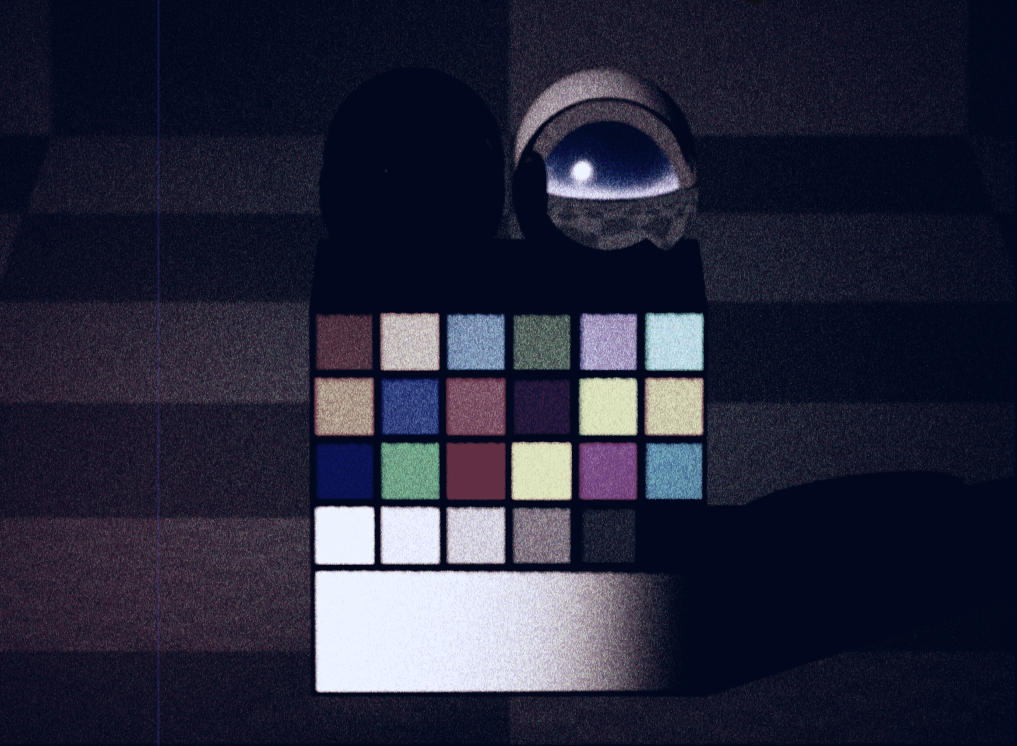
Render:
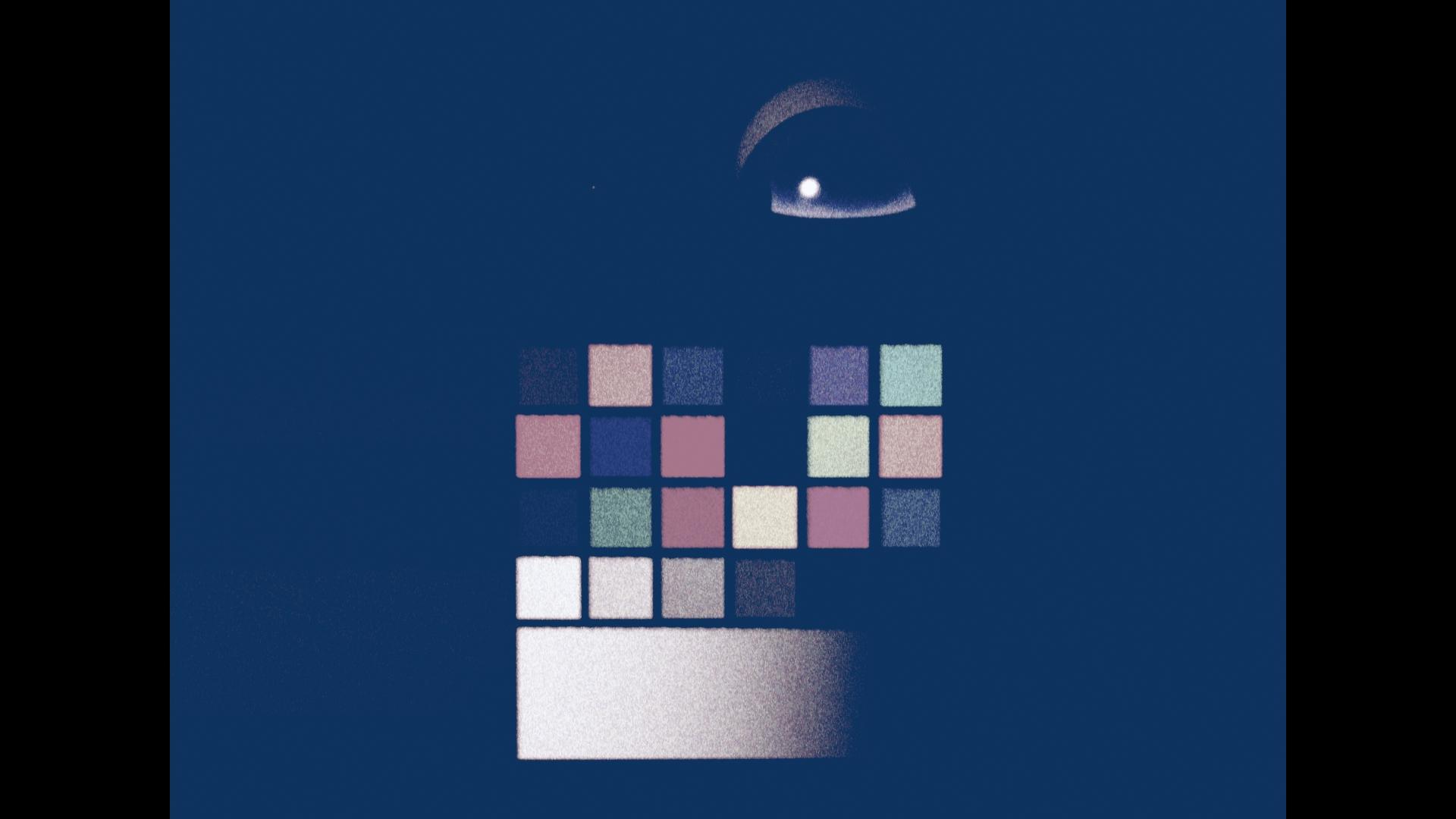
All of my own scenes produce the same over-bright results.
Perhaps you can try the same process and see if you're getting a similarly inaccurate render?
Not sure if this is helpful, but while troubleshooting, I edited the M_F_08mm material and tried bypassing various nodes in order to attempt to get the render to match the viewport (these changed the appearance of the post processing but that was fine while troubleshooting since I was only concerned with determining which part of the material graph could be causing the discrepancy to occur between the viewport and render).
Regardless of which function I would bypass, the render never exactly matched the viewport. The closest I got was when I bypassed the MF_Color_Dynamic_Range - the results are below - while the exposure now is a closer match, you can see the colours are still off.
MF_Color_Dynamic_Range bypassed in the graph - Viewport:

MF_Color_Dynamic_Range bypassed in the graph - Render:
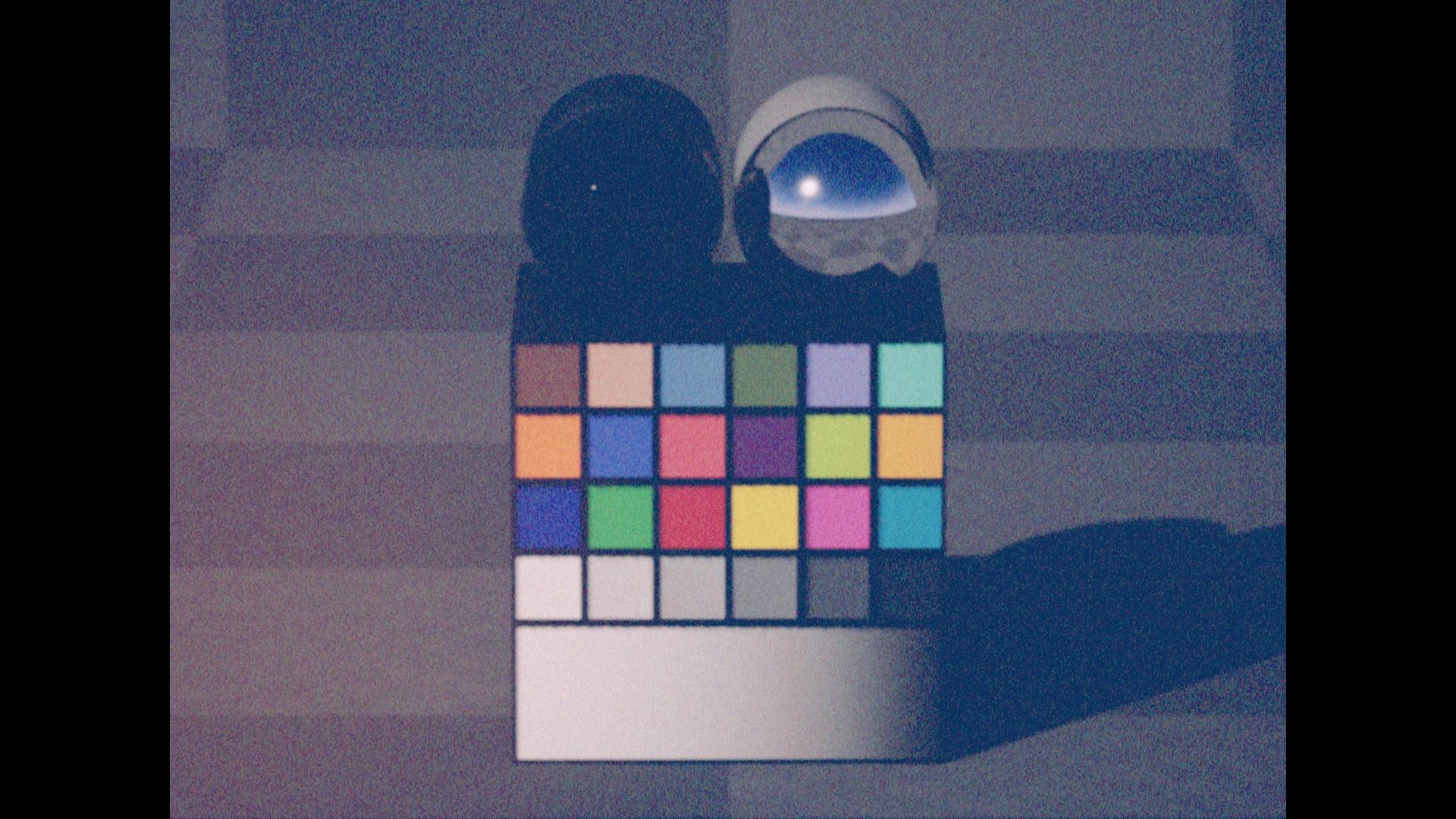
Hopefully something here is helpful when trying to guide me to a solution!
I'm using Unreal Engine 5.6.1.
Thanks for your time!
Dale



Hey Dale, welcome aboard!
I remember this problem vividly. The problem is that Unreal renders the Viewport and the MRQ in different color spaces by default and you can not just sync them. You basically have to apply color profiles to both the Viewport and the MRQ to get the same results.
This video explains the process:
https://youtu.be/lvr-qE7w62o?si=xl_tt4TxDQADXoOs
I hope that information helps and you will get the same results!